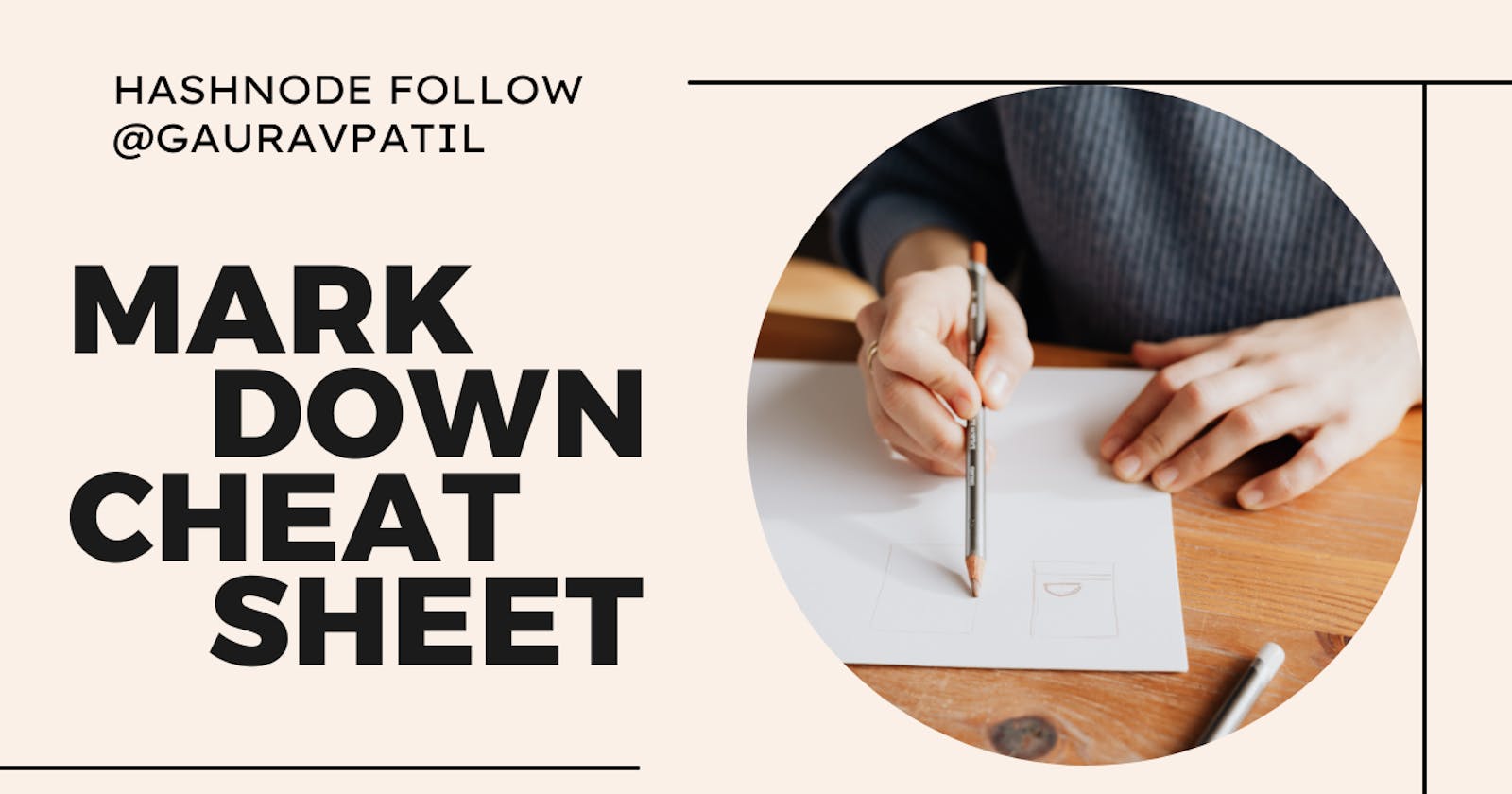What is the use of Markdown?
Lightweight markup language with a plain text formatting syntax.
Markdown is simply a file extension used to document your code using markdown language and is the default documentation option in most code repositories like GitHub or GitLab.
In GitHub, a markdown file is created with the name README.md
Heading
To create a heading, add number signs (#) in front of a word or phrase. The number of number sign you use should correspond to the heading level.
You can structure your texts in the following way:
# Title
## Subtitle
### Another deeper title
#### deeper title
##### text heading title
###### normal text heading
You can use one `#` all the way up to `######` six for different title sizes
You can structure your texts in the following way:
Output:
Title
Subtitle
Another deeper title
deeper title
text heading title
normal text heading
List
Unordered List
To create an unordered list of items, you can use the hyphen(-) and space as a prefix to the list item, as shown below:
- Bread
- Milk
- Butter
It will output a bulleted unordered list like this:
Bread
Milk
Butter
The alternate syntax for the unordered list uses the asterisks(*) symbol instead of the hyphen(-) we used above.
* Bread
* Milk
* Butter
It will output of unordered list like this:
Bread
Milk
Butter
Ordered List of Items
You can prefix the list items with the 1. and space for the ordered list.
1. Shopping
2. Swimming
3. Reading
Output:
Shopping
Swimming
Reading
Blockquote
Use the > symbol with space as a prefix to render a text as a quote(or blockquote).
> This is a blockquote
Output:
This is a blockquote
Bold
You need to use two asterisks(**) symbols as a prefix and a suffix to highlight a text as bold.
**bold text**
Output:
bold text
Italic
You need to use single asterisk(*) symbol as a prefix and suffix to highlight a text as italic.
*Italic text*
output:
Italic text
Bold and Italic
You need to use three asterisks(***) symbols as a prefix and a suffix to highlight a text as both bold and italic.
***Bold and Italic text***
output:
Bold and Italic text
Strikethrough:
To achieve strikethrough in markdown we can write the words in between pairs of 2 ~(Tilde) symbols at the start and 2 ~(Tilde) symbols at the end.
~~Strikethrough text~~
Output:
Strikethrough text
Code Snippet
It starts with triple back ticks(```) and ends with the same and then mentions the programming language name.
```js
console.log('Hello World');
```
console.log('Hello World');
Table
A table is made using pipes and hyphens.
| FirstName | LastName | City |
| ------------- | -------------- | -------- |
| FirstName1 | LastName1 | City1 |
| FirstName2 | LastName2 | City2 |
output:
| FirstName | LastName | City |
| FirstName1 | LastName1 | City1 |
| FirstName2 | LastName2 | City2 |
Inline Code
The inline code syntax uses the backtick symbols(``) around the code to highlight it.
The syntax goes like this:
`JavaScript`
Output:
JavaScript
Images
If you want to insert images, this is how you do it:

Output:
Link
To create a link, enclose the link text in brackets (e.g., [Google]) and then follow it immediately with the URL in parentheses (e.g., (google.com)).
[Google](https://google.com )
<https://google.com>
Output:
Horizontal Rule
---
Our discussion of markdown is now complete. If you have made it this far, thank you so much. I would love to hear what you think.
Please comment below and if you want to connect follow me on Twitter.